
The world of email communication can be a tricky one. One wrong click, and you might have sent something to the wrong person or said something inappropriate. We’ve all been there, and it can be an embarrassing experience that we would rather forget! Luckily for us, Outlook has our back: it provides a feature called “email recall,” which allows you to undo your mistakes and save yourself from an embarrassing situation. Here’s a guide on how to recall an email in Outlook.
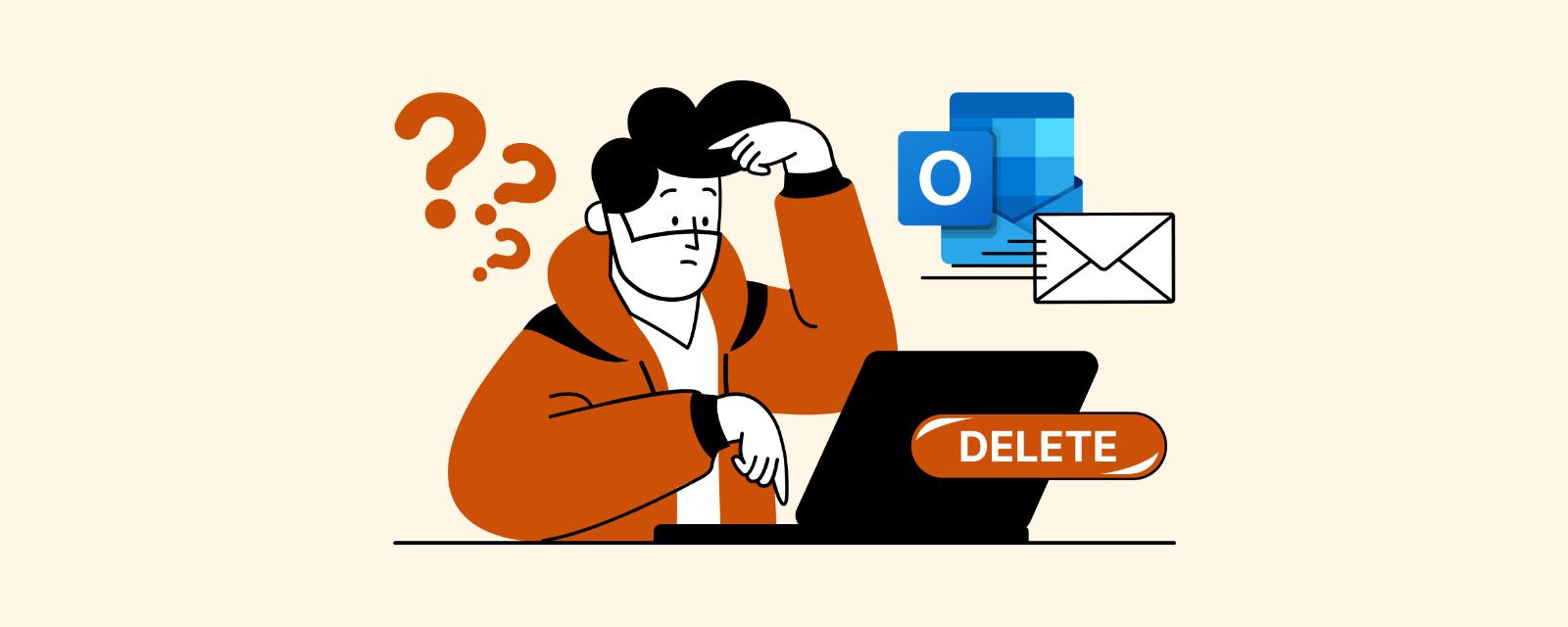
Locate the Message You Want to Recall
The first step is to locate the message you want to recall. Open your mailbox, find the Sent folder, and look for the email you need to recall. Once found, click on it and open the message.
Access the Recall Options
The next step is to access the recall options. To do this, click on “Actions” located at the top of Outlook, then select “Recall This Message.” You’ll see three options: “Delete unread copies,” “Delete unread copies and replace them with a new message,” or “Delete all copies of the message.”
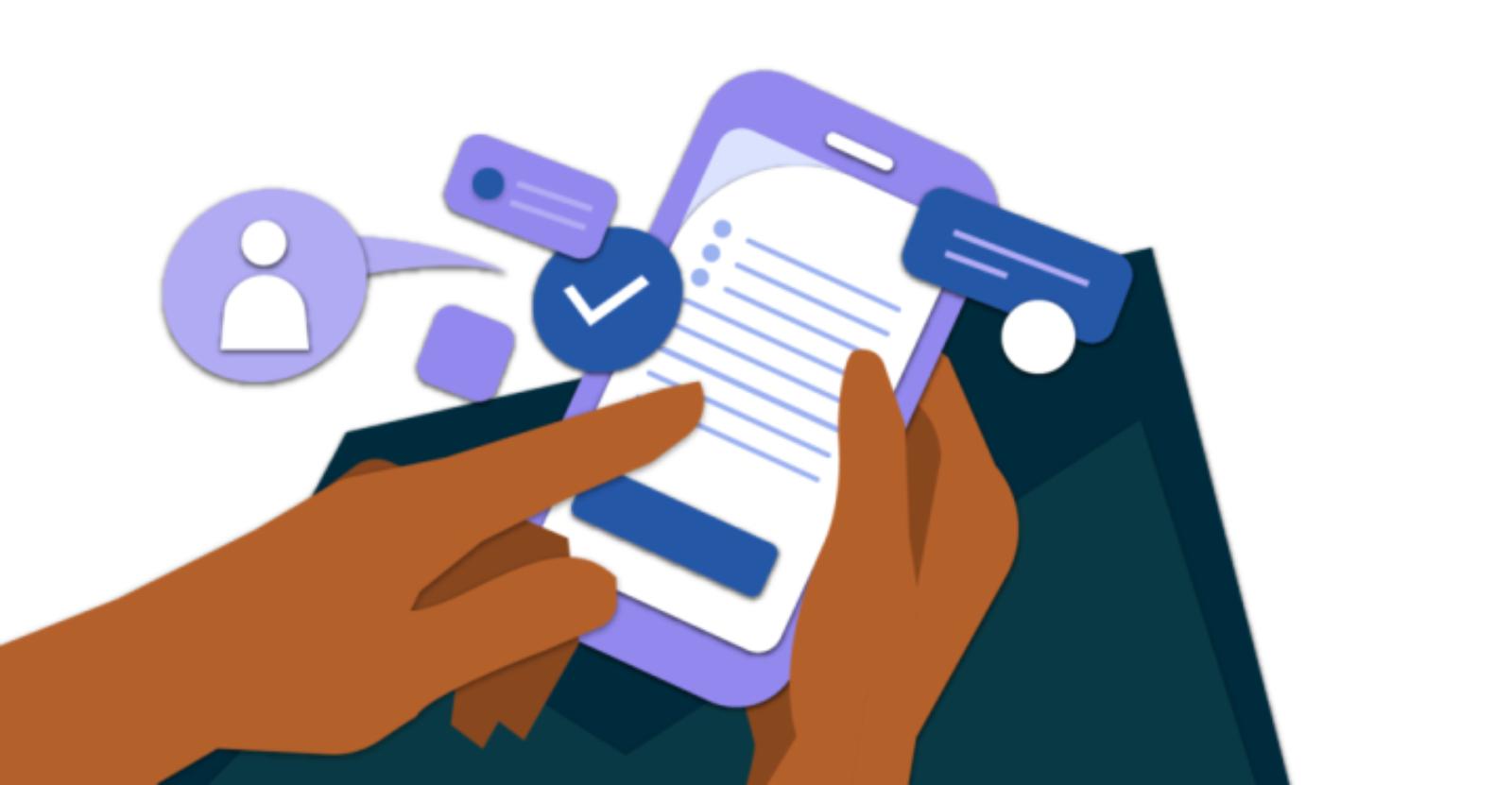
Select the Appropriate Option
Depending on your situation, you will need to select one of the above options. If you simply made a mistake in your email and want to avoid an awkward conversation with someone, then selecting “Delete unread copies should be enough.” However, if you sent something that needs correcting immediately, then choosing to “Delete unread copies and replace with a new message” is the preferred option.
Confirm Your Choice
Once you’ve selected an option, click “OK” to confirm your choice. Outlook will then process your request and either delete unread copies of the email or replace it with a new one.

Depending on how many users have already opened the email, there is no guarantee that your recall will be successful.
Manage Communication with Recipients
If you’ve recalled an email, it’s important to communicate this with recipients. Also, depending on the context of the email, you may need to explain why you sent it and why you are now recalling it.
This can help to reduce any confusion or suspicion that could arise from suddenly receiving a recall email.

Share Large Files in an Easy and Secure Way – Try Bigg.ly Today!
Bigg.ly makes it easy and secure to share files, no matter the size or type. You can securely share your data without worry since we accept all file types except hidden and executable files.
With Bigg.ly, you can rest assured your large files will be shared quickly and safely. Try it out today!