
Gmail is an incredibly powerful email service. It’s a great way to communicate with friends and family, but did you know that it can also be used to send large files? Sending big files via Gmail can save you time and hassle, as well as help you get the message across without worrying about size limits. Here are some of the easiest ways to send big files in Gmail:
1. Use Google Drive to Attach Files
Google Drive is a cloud-based file storage system that integrates seamlessly with Gmail. This makes it easy to attach large files – up to 10GB – right from your Google account. All you need to do is click on the “Attach” button when composing a new email, then choose the “Google Drive” option. This will open a window where you can select files from your Google Drive to attach to the email.
2. Compress Files to Reduce Size
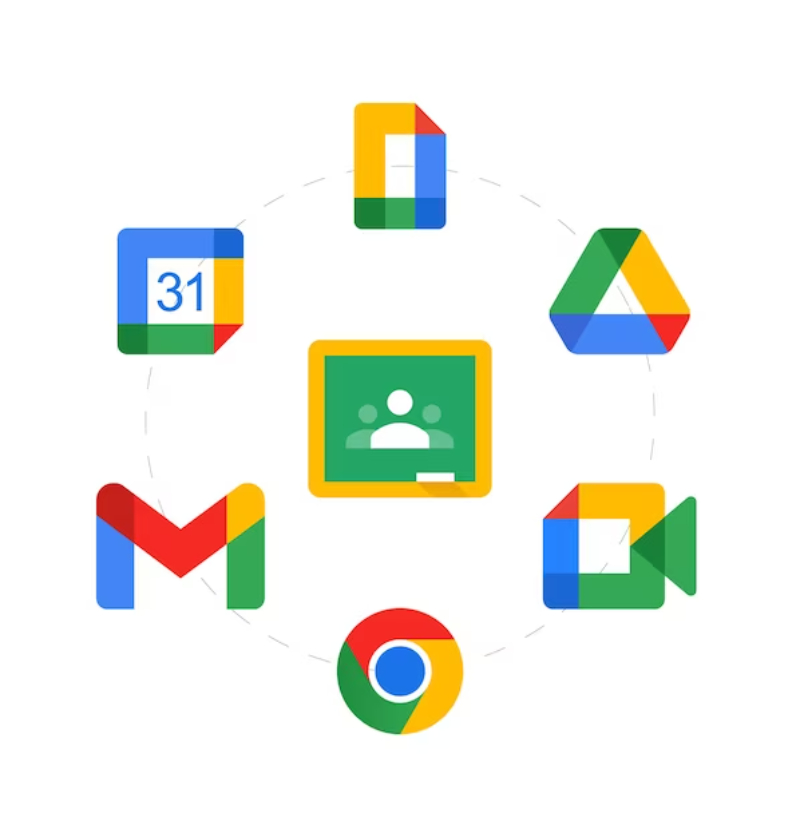
If you don’t want to use Google Drive, another way to send large files in Gmail is to compress them first. Compression reduces a file’s size, making it easier and faster to upload and download. There are plenty of free programs available to help you compress files; just make sure that they’re compatible with whatever type of file you need to send. Once compressed, simply attach the file as normal when composing an email.
3. Use Dropbox to Send Big Files

Dropbox is another popular online storage service that integrates with Gmail. All you need to do is install the Dropbox plugin for Gmail, which allows you to select files from your Dropbox account and attach them directly to an email. You can also use the Dropbox desktop app to drag and drop files from your computer into a shared folder, where they will stay until someone downloads them.
4. Send a Link To Download The File

If you don’t want to attach the file directly to an email, you can always send a link that your recipients can click on to download the file. This is also useful if you need to share a large video or audio file, as it will keep the size of the email down but still allow people to access and download the file. You can use free services such as Dropbox or Google Drive for this purpose.
About Bigg.ly
Bigg.ly makes it easy to share large files with friends, colleagues, and anyone else you need to. Whether you’re sending high-resolution videos, code files, photo albums, or presentation decks – Bigg.ly has got you covered! Just upload your files and share the link with whoever needs access – it’s that simple.