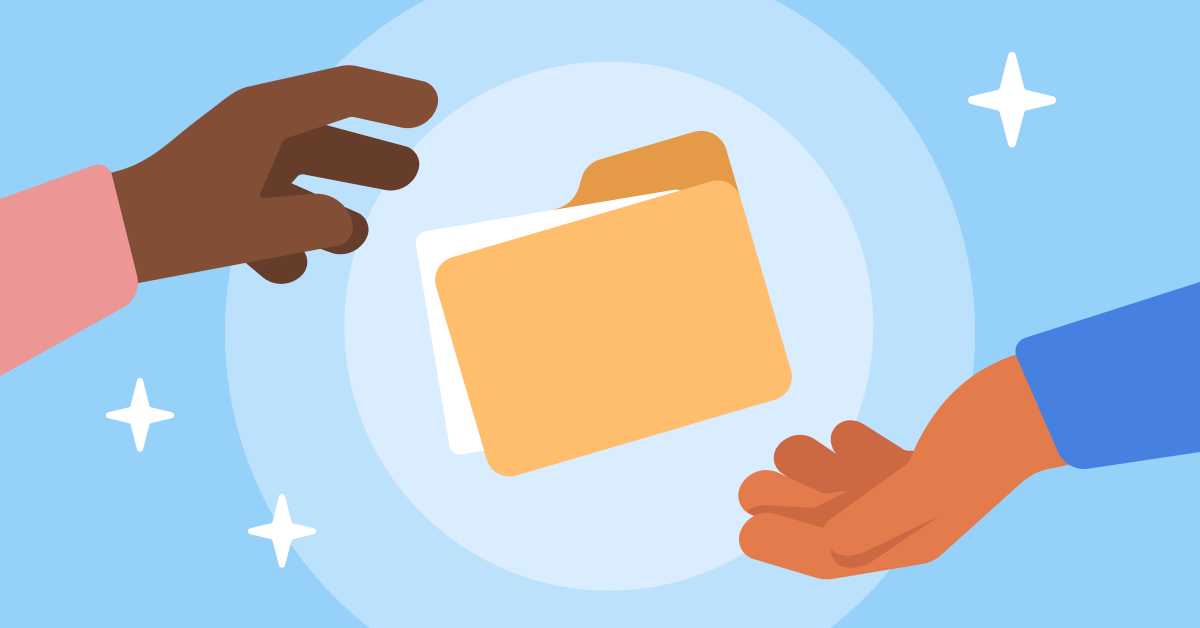
In today’s digital age, photographers, digital artists, and social media managers often find themselves needing to share multiple photos efficiently. Sending individual files can quickly become cumbersome and chaotic.
This guide will walk you through various methods to consolidate your images, ensuring a seamless and organized file-sharing experience.
Why Combine Multiple Photos into One File?

Combining multiple photos into one file can save you from a lot of hassle. Here’s how it can help
- Saves Time: Reduces the hassle of uploading and downloading multiple files.
- Enhances Organization: Keeps images neatly packaged together, making it easier for recipients to manage.
- Increases Efficiency: Simplifies the sharing process, especially when dealing with large image collections.
Methods to Send Multiple Photos in One File
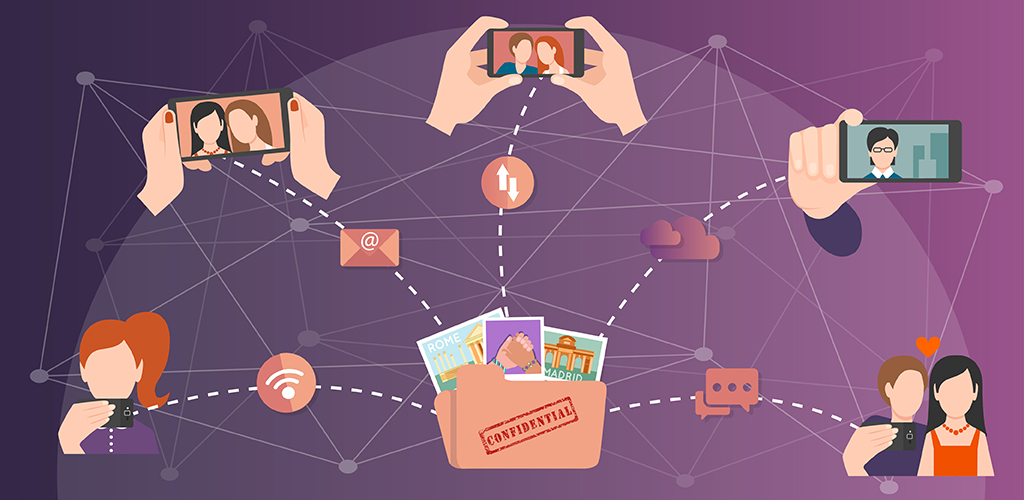
Now that you know the benefits of combining multiple files into one file, the next question must be: how to send multiple photos in one file? Here’s your answer.
Using ZIP Files
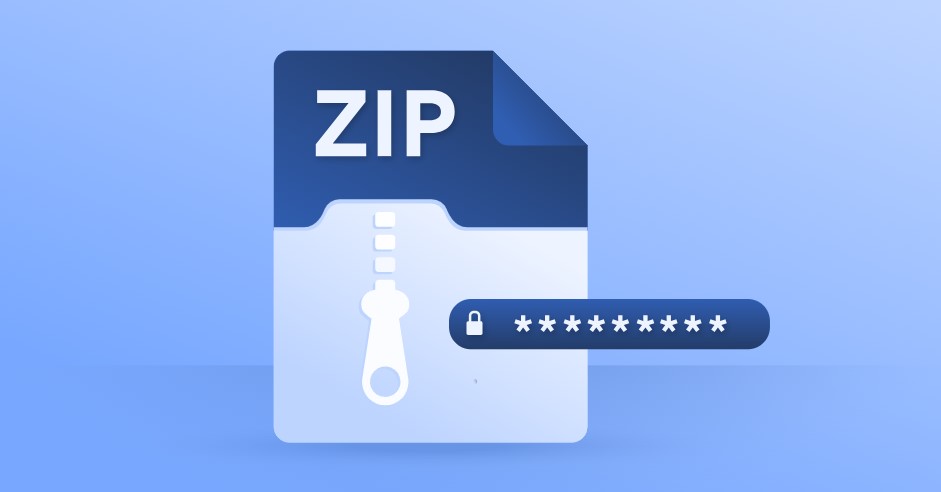
One of the most common ways to send multiple photos is by compressing them into a ZIP file.
How to Create a ZIP File:
- Select Photos: Choose the images you want to include.
- Right-click: On your selected files, right-click and choose “Send to” > “Compressed (zipped) folder”.
- Name Your File: Give your ZIP file a unique name that describes its contents.
Using Cloud Storage Services
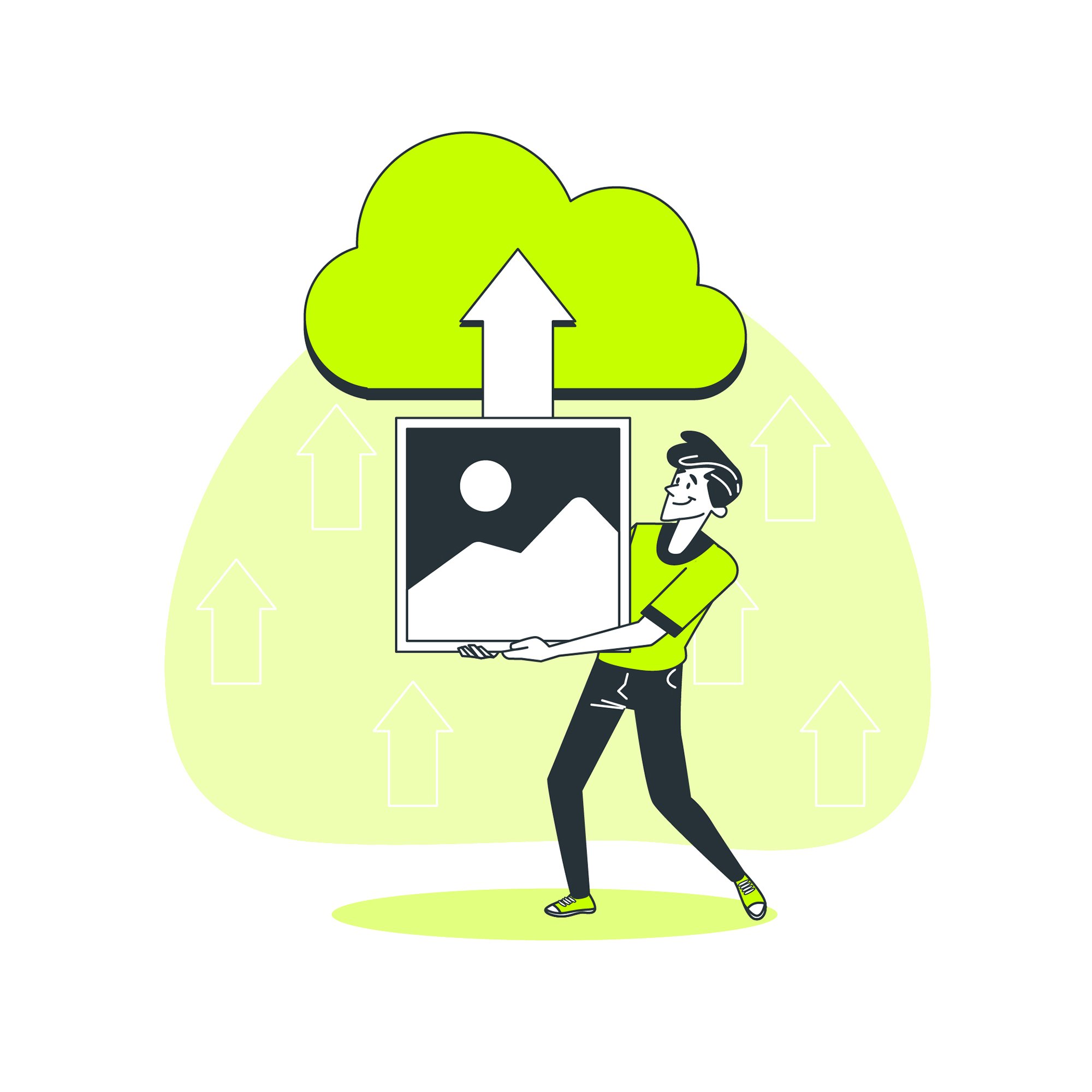
Cloud storage services are ideal for sending multiple photos while maintaining high quality.
How to Share via Cloud Storage:
- Upload Photos: Use services like Google Drive, Dropbox, or OneDrive.
- Create a Folder: Organize your photos within a single folder.
- Generate a Share Link: Share the link with recipients, granting them access to download the entire folder.
FAQs: Addressing Common Queries
How do I maintain image quality when sending multiple photos?
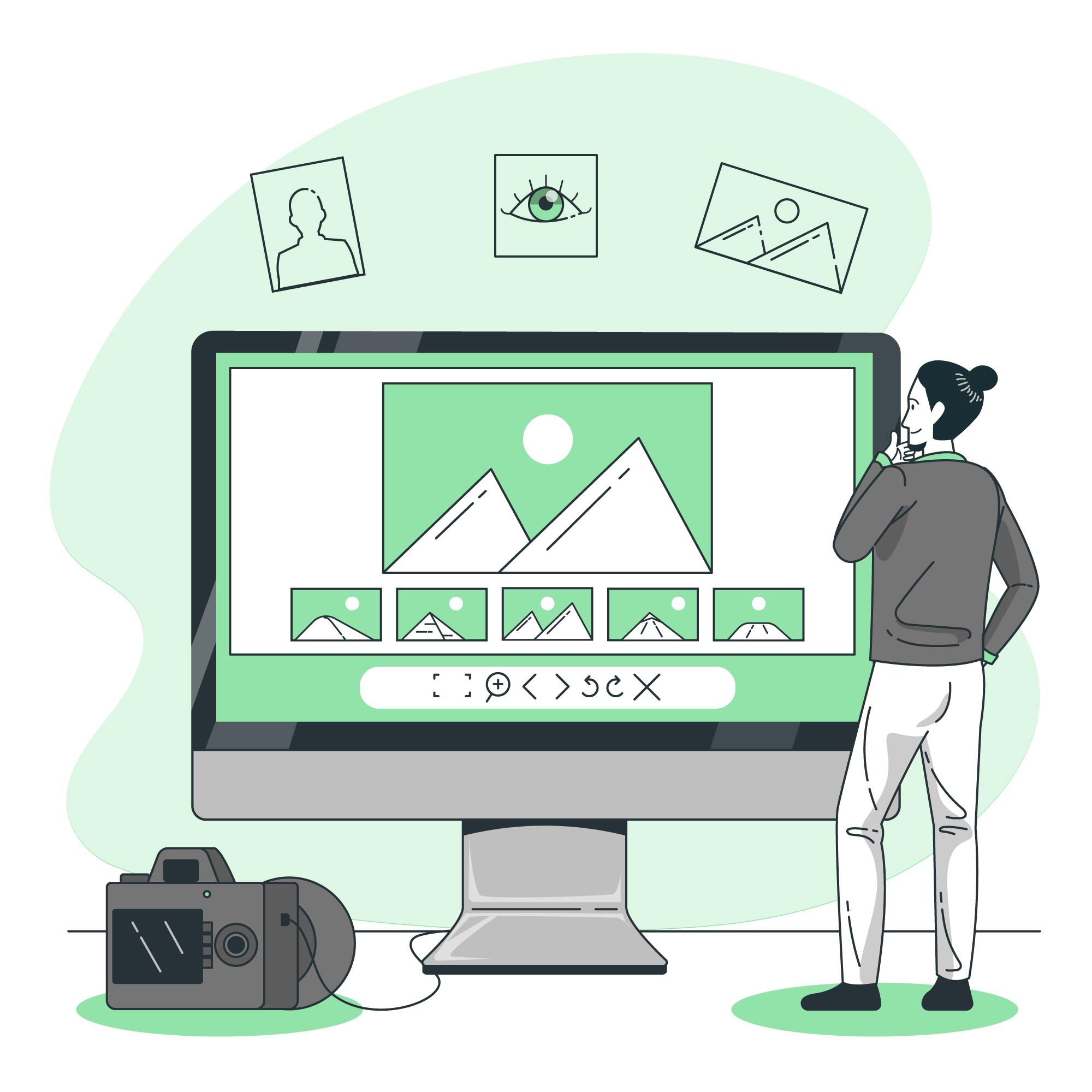
Using cloud storage services or creating PDFs helps maintain the original quality of your images. ZIP files can also preserve quality but check the compression settings.
Is there a file size limit for sending multiple photos?
File size limits vary by method and platform. For example, email services typically have a size limit of around 25MB, while cloud storage services can handle much larger files.
What if I need to send photos frequently?
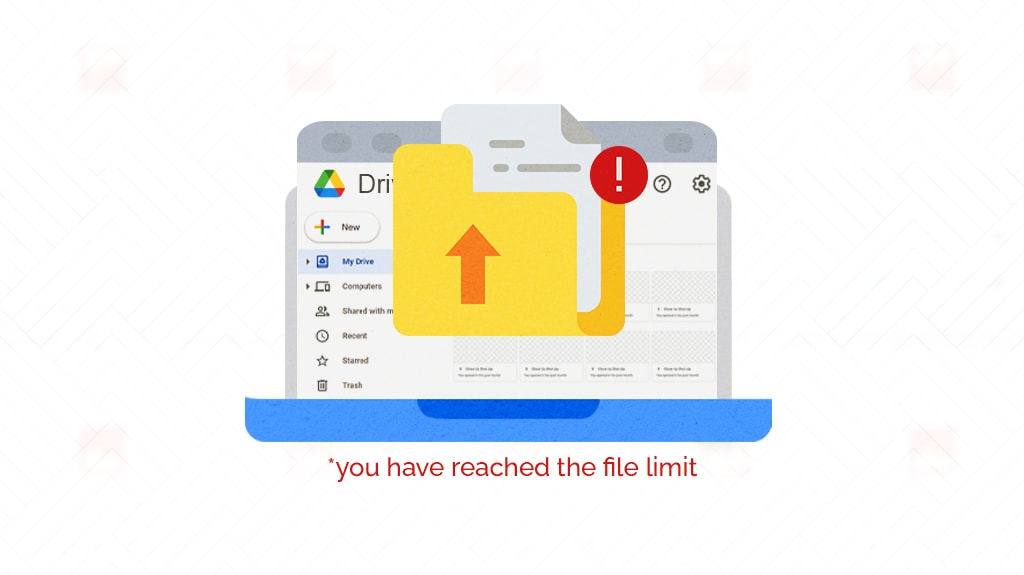
For frequent sharing, consider creating a shared folder on a cloud service where you can continuously update and manage photos without repeatedly sending new files.
Conclusion
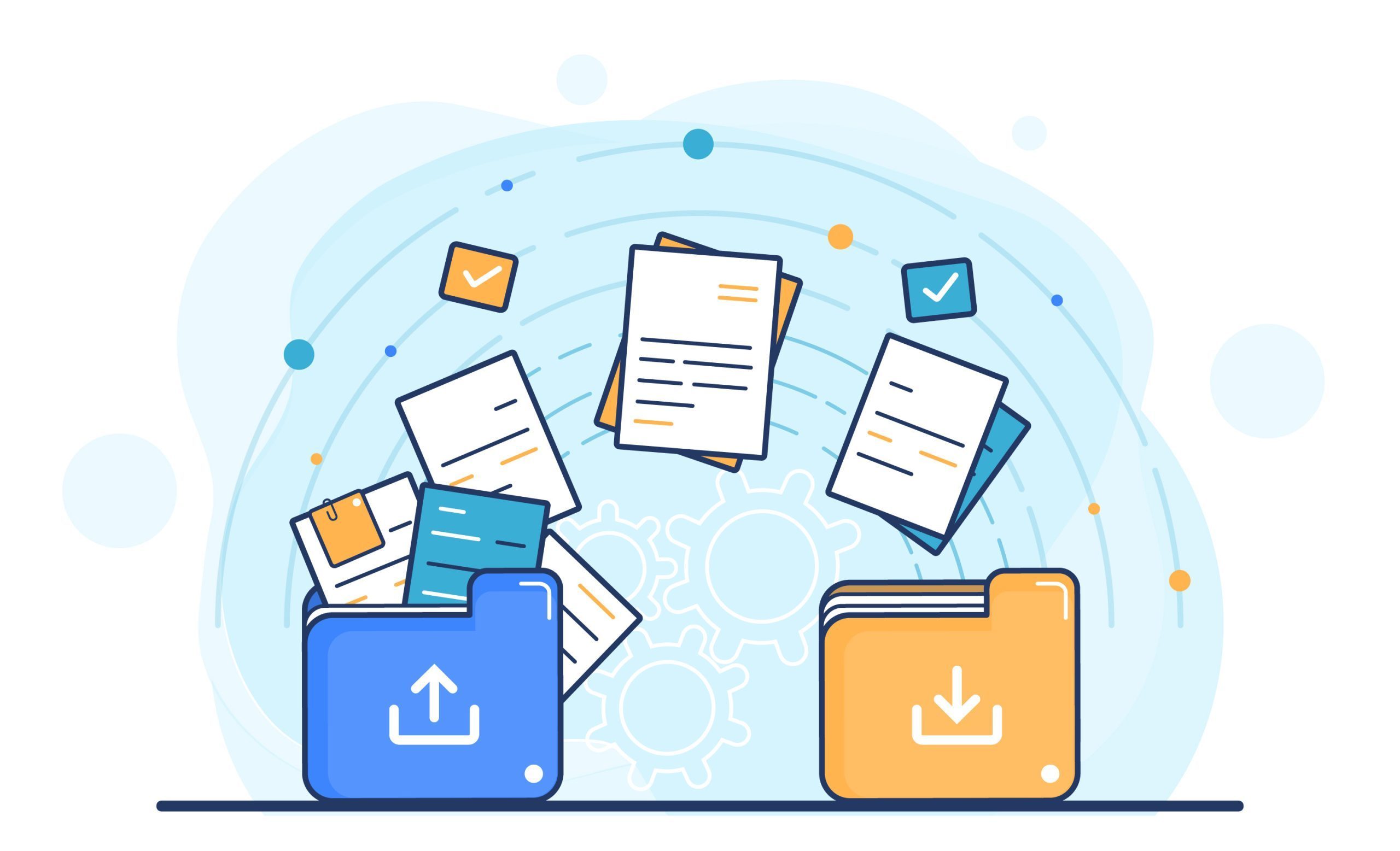
By leveraging methods like ZIP files, PDFs, and cloud storage services, photographers, digital artists, and social media managers can efficiently send multiple photos in one file. This not only enhances organization but also streamlines the sharing process, allowing you to focus more on your creative work and less on the logistics of file sharing.
Start implementing these tips today and transform your file-sharing experience from cluttered to clear!
Opt for Bigg.ly and Send Large Files with Ease
Seeking a simple solution forsharing large files? ChooseBigg.ly! It’s free, secure with HTTPS, and incredibly user-friendly. Just drag and drop your file, and email it directly from the homepage. Plus, our charming mascot adds a delightful touch to your experience!